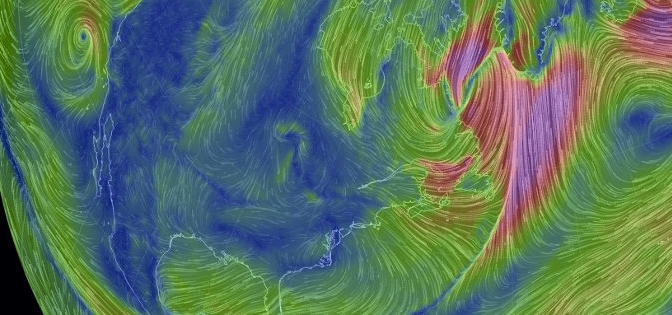For IT professionals and home users alike, it is very difficult to get our heads around the various versions (known as “Builds”) of Windows 10 and it is even more tricky to identify which versions are still supported (Microsoft calls this being “Serviced” – because Windows 10 is “Windows as a Service”) and until when.
I could be wrong, but I don’t believe there is a similarly comprehensive table of Windows 10 Builds and releases out there – until someone copies this page of course…
If you do want to copy and re-use this table, please just credit me as @Woody_MS_Bloke
Article updated 26th April 2019
Build 18885 (20H1) PC released to Windows Insider Fast (was Skip-Ahead) – 26th April 2019 (Version 20H1). [Note: Windows Insiders on Build 18362.53 who were unable to update to Build 18875 will need to install Build 18362.86 (KB4497093) *FIRST* before being able to receive Build 18885]
Build 18362.53 (KB4495666) PC released to Release Preview Ring – 9th April 2019 (Windows 10 May 2019 Update – Version 19H1).
17134.753 (KB4493437) Redstone 5 Build PC and Windows Server 2019 (all versions) – October 2018 October Update (Version 1809) – 25th April 2019.
18346 – Windows Server vNext Insider Preview Build – released to Windows Server vNext Semi-Annual Channel – 5th March 2019.
17744 Windows Server 2019 vNext Long-Term Servicing Channel (LTSC) released to WI Preview Build – 28th Aug 2018.
17134.706 (KB4493464) Redstone 4 Build (version 1803) PC – 19th February 2019.
16299.1127 (KB4493440) is the Creators Fall Update RTM (Version 1709) PC – 25th April 2019 [Note: This version – 1709 – of Windows 10 reached end of service 9th April 2019 for Windows 10 Home, Pro, Pro for Workstation, and IoT Core editions. Windows 10 Enterprise, Education, and IoT Enterprise editions will continue to receive servicing for 12 months at no cost until April 2020]
15254.562 (KB4495357) WindowsPhone Build (Version 1709) – 9th April 2019.
15063.1784 (KB4493436) is the Creators PC build (Version 1703) – 25th April 2019. [ Note: This version – 1703 – of Windows 10 reached end of service on October 8, 2018. Devices running Windows 10 Home, Pro, Pro for Workstation, and IoT Core editions will no longer receive monthly security and quality updates that contain protection from the latest security threats. Windows 10 Enterprise and Windows 10 Education editions will receive additional servicing until October 2019.]
15063.1747 (KB4493474) is the Creators RTM Phone build (Version 1703) – 9th April 2019.
14393.2941 (KB4493473) is Anniversary Edition RTM (Version 1607 and Windows Server 2016) – 25th April 2019. [Note: Servicing for ALL versions – including Server 2016 – of build 1607 ENDED 9th April 2019 and doesn’t extend beyond this date. To continue receiving security and quality updates, Microsoft recommends updating to the latest version of Windows 10.]
10586.1540 (version 1511) – 10th April 2018. [Note: Servicing for ALL versions of build 1511 ENDED 10th April 2018 and has not been extended beyond this date. To continue receiving security and quality updates, Microsoft recommends updating to the latest version of Windows 10.]
10240.18187 (KB4498375) (initial Version) – 25th April 2019.
© Woody – April 2019
[This article is original work – in it’s contents – over which I own and retain textual copyright – except for products and product names mentioned herein – of which Trade Marks and Copyrights remain with the original developer – in this case, Microsoft and other contributors to Microsoft products.
You are welcome to use and otherwise republish this article as you will – but I just request that you attribute me as the original author. Thanks.]