This is Part 2 of a two part article – only separated to make it easier for those with this particular problem to search for this.
This is a very niche article, I grant you, but of you are reading it, chances are, you have this problem – and while my experience is specifically with the Asus Zenbook UX31A, searching the internet reveals that it seems to be a common and generic problem with Intel HD4000 graphics and HDMI output to an external monitor.
The Problem:
The internet is awash with folk having problems getting any output from the micro-HDMI port on their Intel HD4000 graphics chipset PC’s – and this includes the Asus Zenbook UX31A, as this thread on the Intel Community site attests.
I have the problem myself, in that I found it impossible to drive a Dell monitor in extended mode via the micro-HDMI (most Zenbook UX31A users would use the micro VGA dongle – so wouldn’t come across this problem, but those who, ahem, have lost their VGA dongle are now forced to go the micro-HDMI route….).
I am therefore indebted to Cognus who has written this article over at Eightforums, which seems to suggest that the problem is fundamentally due to a chipset design error in the way Intel implements HDCP and it is probably not possible to fix it via a driver update. This has enabled me (via trial and error) to develop a repeatable process which will, if a little inelegant, drive an external monitor via (micro) HDMI.
The (temporary) fix:
Presuming that the screen is working on your Intel HD4000 laptop, here are some pictures of the technique I use to get the micro HDMI to output to an external monitor:
1. In Windows Device Manager, right click Intel® HD Graphics 4000, select “Properties” and then select the “Driver” tab:
2. Click the “Uninstall” button and be sure to select the “Delete the driver software for this device” checkbox:
3. You will then see that your display device completely disappears from the list of devices:
4. Select the top item in the device list (which will have the name of your PC) and in the Action drop-down, select “Scan for hardware changes”:
5. At this point, there will be a bit of screen flashing and your external (micro) HDMI monitor should spring into life. You will also note that Windows has detected your HD4000 graphics display, but has installed its default driver:
6. Keep the faith, because very quickly, Windows seems to decide that that is not the right driver, and automatically installs Intel driver version 9.17.10.2932:
7. Hit “Restart later” – because you are going to need to repeat this process every time you can’t get an external monitor to work via HDMI – so there is no point in restarting and putting you back to square one:
Of course, if anyone has a better process (I have tried the latest Intel V9.17.10.2875.01 video drivers – and it doesn’t make any difference) please do comment.








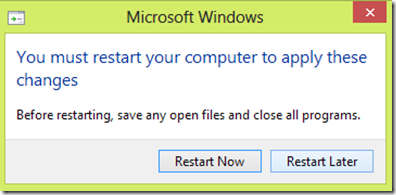
Thanks for this post Woody. Worked like a charm and saved me hours of trying to fix.
With the external display connected, I deleted the display driver and rebooted.
As soon as the machine restarted both the Ultrabook display and the external monitor worked.
The external monitor is connected via a micro-HDMI adapter to a normal HDMI cable (Type A to A).
I forgot to note the display adapter before the procedure but the version after appears as: Intel(R) HD Graphics Family Version: 10.18.10.3308 Dated: 16/09/2013.
The ultrabook: Asus UX301L Windows 8.1
Steve,
A big thanks for your feedback! Good to know that I was able to be of help.
Best wishes,
Woody.
Thank you! Spent hours trying to fix this and this was the easiest solution.
Joseph,
You are very welcome. This blog may be very minimal – but that’s because I try to cover stuff that you probably don’t get anywhere else, and I am sure that this tip is one of them.
Glad you found it useful.
May I wish you a very happy New Year,
Woody.
Thank you so much, I was pulling my hair out!! Good fix!
Johnny,
You are most welcome – and a big thanks for confirming that this worked for you!
Woody.
Asus Zenbook UX31A (or any Intel HD4000/HDMI graphics) fix for no HDMI output to an external monitor in Windows 8 (should work for … asasuszenbook.wordpress.com
Would this still work for me even though mine is not Intel HD4000 graphics? Mine says Intel(R) HD Graphics 515 and I’m afraid to delete it.
I forgot to say- my computer model is the Asus zenbook UX305C
Zohra,
I really can’t say, I am afraid. The reason is, my tip is absolutely specific to HD4000 graphics on Windows 8. On Windows 10 (last day for you to upgrade for free!) this is not a problem, as Intel must have put the correct graphics driver into Windows Update for Windows 10.
Sorry that I can’t be more specific,
Woody.
Thank you!! This fixed a huge issue for me.